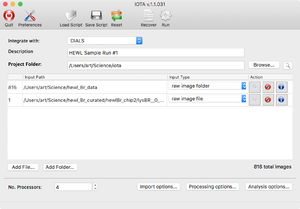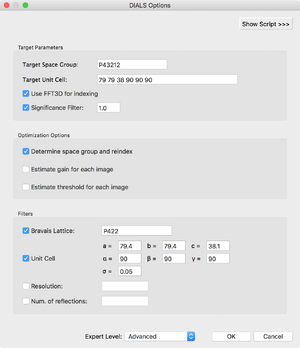IOTA
IOTA: integration optimization, triage and analysis
IOTA is a user-friendly front end for the cctbx.xfeland DIALS suites of serial diffraction data processing programs. It is comprised of three main modules:
- Raw image import, conversion, pre-processing and triage
- Image indexing and integration using cctbx.xfel (with optimization of spot-finding parameters) or DIALS (this is currently in the process of being adapted for diffraction stills)
- Analysis of the integrated dataset
IOTA can be run as a GUI or from the command-line; scripts can be used for both, interchangeably. The GUI has the advantage of displaying useful statistics; it can also be run in "monitor mode" during live data collection, during which the program will wait for new images to be written into the specified input folder. The command-line mode is useful if the program is run remotely on servers that do not, for some reason, support graphics.
Please note that IOTA is a front-end for (currently) two pieces of data processing software: cctbx.xfel and DIALS. Therefore, the preferred construction for citation should be something like "diffraction data were processed with IOTA [1] using data reduction algorithms implemented in cctbx.xfel [2] (or DIALS [3])".
[1] IOTA: integration optimization, triage and analysis tool for the processing of XFEL diffraction images. Lyubimov AY, Uervirojnangkoorn M, Zeldin OB, Brewster AS, Murray TD, Sauter NK, Berger JM, Weis WI, Brunger AT. J Appl Crystallogr. 2016 May 11;49(Pt 3):1057-1064
[2] Accurate macromolecular structures using minimal measurements from X-ray free-electron lasers. Accurate macromolecular structures using minimal measurements from X-ray free-electron lasers. Hattne J, Echols N, Tran R, Kern J, Gildea RJ, Brewster AS, Alonso-Mori R, Glöckner C, Hellmich J, Laksmono H, Sierra RG, Lassalle-Kaiser B, Lampe A, Han G, Gul S, DiFiore D, Milathianaki D, Fry AR, Miahnahri A, White WE, Schafer DW, Seibert MM, Koglin JE, Sokaras D, Weng TC, Sellberg J, Latimer MJ, Glatzel P, Zwart PH, Grosse-Kunstleve RW, Bogan MJ, Messerschmidt M, Williams GJ, Boutet S, Messinger J, Zouni A, Yano J, Bergmann U, Yachandra VK, Adams PD, Sauter NK. Nat Methods. 2014 May;11(5):545-8.
[3] Diffraction-geometry refinement in the DIALS framework. Waterman DG, Winter G, Gildea RJ, Parkhurst JM, Brewster AS, Sauter NK, Evans G. Acta Crystallogr D Struct Biol. 2016 Apr;72(Pt 4):558-75.
Running IOTA: GUI Mode
The most user-friendly way to run IOTA is in GUI mode. This starts up simply by issuing
iota
in your command line. First you will see the main input screen, which will allow you to enter basic information, such as the output folder and the project description. The input file list has "Add Folder" and "Add File" buttons, which allow you to input multiple sources of data: individual diffraction images, folders with diffraction images (or subfolders, etc.), and text files containing lists of paths to diffraction images (absolute paths work best here). As each item is added, a line is generated showing the number of images therein, as well as "actions" that can be taken. The entry can be deleted from the list (middle button), or the images can be viewed using an image viewer (left button, with a diffraction icon). "IOTA" would launch the image viewer appropriate to the backend selected from the "Integrate with" dropdown menu; thus either "DIALS" or "cctbx" image viewer would open.
Currently, three multiprocessing modes are available (by clicking on the "Preferences" toolbar button): 'multiprocessing' refers to merely using multiple cores on your local machine, 'lsf' will allow you to submit jobs to an LSF queue, while 'torq' refers to the queue set up at SSRL's processing servers (this one is under construction). The queues can be selected from a drop-down list or, if not found on the list, a queue name can be supplied by user.
The main screen also contains three buttons that open dialogs for image import options, processing options (this varies depending on backend choice) and analysis options. The image import options dialog allows the user to turn on/off image triage (i.e. image rejection based on whether sufficient Bragg spots are found), override beam XY and detector Z coordinates, threshold out the beamstop shadow, specify a mask, etc. The processing options dialog allows the user to generate a default target (PHIL) file for cctbx.xfel or read in an existing one, and modify the settings manually in a text window (revealed by clicking the "Show Script" button). Furthermore, you can modify spot-finding grid search options and integration result filter options. The analysis dialog allows you to output various charts summarizing IOTA output as well as individual image integration results.
Once IOTA is running, a run-time processing window will appear with two tabs: a Log tab that will display iota.log as it is updated in real time, and the Charts tab, which will display several useful graphs: of resolution vs. frame, number of strong (I / sigI > threshold) spots per frame, a histogram of unit cell parameters, a plot of indices with measurements (click to view a h=0, k=0, or l=0 slice), and a bar chart breaking down indexing / integration success for the full dataset. The processing window will also allow the user to turn on the "Monitor Mode", in which IOTA will continuously check if any new diffraction images have been added to the input folder (or subfolders therein); this is a useful mode to use when running IOTA concurrently with data collection.
When the run finishes, a new Analysis tab will appear in the processing window. There, the pertinent summary of the run would be displayed, along with buttons that will display several useful charts: a heatmap of the spot-finding results (if the LABELIT backend was used), resolution histograms and beam XYZ charts. The user can run unit cell clustering from this window (results will be displayed in the table) with different options, if desired. The user can also choose to run PRIME from this window, in which case the PRIME GUI will launch with the parameters pertinent to this run filled in (e.g. input / output folders, resolution limits, pixel size, unit cell, etc.)
As a shortcut, IOTA GUI can be launched with an existing script supplied as a command-line argument, like this
iota iota.param
If that is done, the elements of IOTA GUI will be populated with the parameters specified in the script. Also available as command-line arguments: the path to the data folder / file, turn on monitor mode, supply the number of processors for the multiprocessing run. New options are added all the time; check which options may be available by issuing
iota -h
Running IOTA: Auto Mode
The simplest way to run IOTA is in Auto Mode. To do so, simply issue:
iota.run /path/to/image/files/
Alternatively, if a text file with a list of images exists, IOTA can accept that file as input:
iota.run input_images.lst
Once running, IOTA will display a program logo, some information about the configuration of the run and a progress bar for each major step, e.g.:
-bash-4.1$ iota.run ../hewl_Br_data
IIIIII OOOOOOO TTTTTTTTTT A
II O O TT A A
II O O TT A A
>------INTEGRATION----OPTIMIZATION--------TRIAGE-------ANALYSIS------------>
II O O TT A A
II O O TT A A
IIIIII OOOOOOO TT A A v1.1.031
with DIALS
Monday, May 14, 2018. 09:51 AM
IOTA will run in AUTO mode using /Users/art/Science/hewl_Br_data:
Reading input files -- DONE................................................0.65s
IMPORTING IMAGES: 5% [ --- ] [ ==> ]
IOTA will automatically create two script files: iota.param (which contains settings for running IOTA) and cctbx.phil or dials.phil (a cctbx.xfel or DIALS target file), which can be modified by a user to fine-tune various settings, or read into IOTA GUI if desired. The output will be collected in the folder named "integration", which will contain subfolders for each integration run, titled "001", "002", "003", etc. Each run generates a folder named "final" with the final integrated pickles as well as individual cctbx.xfel logs for each image. Furthermore, lists of files that have been successfully integrated (integrated.lst), failed integration (not_integrated.lst), etc. can be found there. Finally, a pre-populated script for PRIME (prime.phil) can be found there as well. (Currently, the user must manually edit prime.phil to specify the number of residues - "n_residues" - in order to run PRIME successfully.)
Running IOTA: Target Files
IOTA itself is a front-end to the data processing programs cctbx.xfel and DIALS. These programs require their own set of parameters, distinct from IOTA parameters, which are located in so-called "target" files: text files containing parameters encoded in Python-based hierarchical interchange language or PHIL. When run in AUTO mode, IOTA generates an appropriate target file for cctbx.xfel or DIALS using defaults deemed reasonable for most serial crystallography projects. These default target files can also serve as a starting point for the user to modify those settings as they see fit. The user has the option to provide their own target file (perhaps generated during a previous data processing attempt). The user can edit the IOTA settings to specify the target file
cctbx {
target = "dials.phil"
}
or use a command-line argument
iota.run /path/to/image/files/ dials.target=user_params.phil
Running IOTA: Script Mode
IOTA can be run using a script file, e.g.:
iota.run script.param
The script contains settings in PHIL format, e.g.:
description = "IOTA run #5, with some modified settings"
input = "/path/to/raw/images/"
output = "/path/to/iota/output/"
image_conversion {
rename_pickle = None keep_file_structure *auto_filename custom_filename
rename_pickle_prefix = None
convert_only = False
square_mode = None no_modification *pad crop
mask = None
invert_boolean_mask = False
beamstop = 0
distance = 0
beam_center {
x = 0
y = 0
}
}
image_triage {
type = None no_triage *simple grid_search
min_Bragg_peaks = 10
grid_search {
area_min = 6
area_max = 24
height_min = 2
height_max = 20
step_size = 4
}
}
.
.
.
The script can be auto-generated (with an accompanying target.phil file with some default cctbx.xfel settings) via a "dry run" by issuing
iota.run -d
The same "-d" command-line option will print to terminal the full IOTA script file with help statements (which will also be included at the end of this page).
Additionally, IOTA settings can be modified by command-line statements, e.g.:
iota.run script.param cctbx.grid_search.type=smart cctbx.grid_search.area_median=7
Running IOTA: Single-Image Mode
IOTA can accept a single image as input:
iota.run images/img_00001.pickle
Alternatively, IOTA can be run in bare-bones "single-image mode"
iota.single_image images/img_00001.pickle
These options are best for testing purposes.
Running IOTA: Command-line Options
In addition to a command script, IOTA runs can be modified by command-line options:
-h, --help show help message and exit --version Prints version info -l, --list Output a file (input_images.lst) with input image paths and exit -c, --convert Convert raw images to pickles and exit -d, --default Generate default iota.param and target.phil files and exit -p PREFIX, --prefix PREFIX Specify custom prefix for converted pickles (e.g. -p user) -s, --select Selection only, no grid search -r RANDOM Run IOTA with a random subset of images, e.g. "-r 5" -n NPROC Specify a number of cores for a multiprocessor run" --mpi [MPI] Specify stage of process - for MPI only --analyze [ANALYZE] Use for analysis only; specify run number or folder with results
These options can be shown by issuing:
iota.run -h
Perhaps the most useful of these are -r and -n options, as they allow the user to adjust an IOTA run in Auto-mode on the fly. Alternatively, both of these settings can be changed within the script file.
All of the options in the script can be introduced as command-line statements by using a "compressed" PHIL format. Thus:
cctbx {
grid_search {
type = None *brute_force smart
}
}
translates into
iota.run script.param cctbx.grid_search.type=brute_force
IOTA Output
Due to IOTA's flexibility, there are several types of output that co-exist simultaneously and can be somewhat disconnected from one another. It helps to think of them as three separate stages of the process: pre-processing, grid-search / integration, and post-processing / analysis.
In pre-processing, raw images are read in and converted to Python pickles. These are saved under the "converted_pickles" folder in the format <prefix>_<run_no>_<#####>.pickle; each cycle of pre-processing is assigned a run number (e.g. "001", "002", "003", etc.). Pre-processing is only triggered if a) the read-in image is not already pickled or b) the image has to be modified in some way (e.g. override beamXY coordinates, change detector distance, etc.). Thus, if converted and modified pickles are submitted to IOTA, the "converted_pickles" folder will not be created. The purpose of this is to allow the user to experiment with image modification, then subsequently select the converted pickles that best fit the user's needs.
The output of the other two steps (grid-search / integration and post-processing / analysis) can be found under the "integration" folder. The grid-search results are saved to the "integration/###/image_objects" folder in the format <filename>.int. These are pickled dictionaries which contain all the information about the individual images (without the pixel values or integrated intensities), such as raw image filename, converted pickle filename, the details of the grid search, etc. These can be used for some of the advanced operations, such as experimentation with the selection process without repeating the grid search.
The integrated pickles are collected under "integration/###/final" folder, in the format int_<filename>.pickle. Only successfully integrated images are saved this way. For each of the input images, however, a log of cctbx.xfel or DIALS output is saved in the same folder, in the format <filename>.log. This log documents each integration attempt from the grid-search with the final integration attempt at the end (for cctbx.xfel) or the linear indexing/integration output (for DIALS) and can be used for troubleshooting.
If the user chooses to output any charts (e.g. grid-search heatmap, beam center plot, image visualization, etc.), these will be found under "integration/###/visualization" folder.
Finally, the "integration/###" folder itself contains text files with lists of images, e.g. input images, all integrated images, all images that failed integration, major clusters from the unit cell-clustering module, etc. The main logfile (iota.log) is also found here, as is the default input file for PRIME (prime.phil).
IOTA Full Script
The following is a full IOTA script file with help lines:
description = Integration Optimization, Transfer and Analysis (IOTA)
.help = "Run description (optional)."
input = None
.help = "Can be a tree with folders"
output = None
.help = "Base output directory, current directory in command-line, can be set in GUI"
image_conversion
.help = "Parameters for raw image conversion to pickle format"
{
rename_pickle_prefix = Auto
.help = "Set to None to keep original image filenames and directory tree"
convert_only = False
.help = "Set to True (or use -c option) to convert and exit"
square_mode = None *pad crop
.help = "Method to generate square image"
beamstop = 0
.help = "Beamstop shadow threshold, zero to skip"
distance = 0
.help = "Alternate crystal-to-detector distance (set to zero to leave the same)"
beam_center
.help = "Alternate beam center coordinates (set to zero to leave the same)"
{
x = 0
y = 0
}
}
image_triage
.help = "Check if images have diffraction using basic spotfinding (-t option)"
{
type = None *simple grid_search
.help = "Set to None to attempt integrating all images"
min_Bragg_peaks = 10
.help = "Minimum number of Bragg peaks to establish diffraction"
grid_search
.help = "Parameters for the grid search."
{
area_min = 6
.help = "Minimal spot area."
area_max = 24
.help = "Maximal spot area."
height_min = 2
.help = "Minimal spot height."
height_max = 20
.help = "Maximal spot height."
step_size = 4
.help = "Grid search step size"
}
}
cctbx
.help = "Options for CCTBX-based image processing"
{
target = None
.help = "Target (.phil) file with integration parameters"
grid_search
.help = "Parameters for the grid search."
{
type = None *brute_force smart
.help = "Set to None to only use median spotfinding parameters"
area_median = 5
.help = "Median spot area."
area_range = 2
.help = "Plus/minus range for spot area."
height_median = 4
.help = "Median spot height."
height_range = 2
.help = "Plus/minus range for spot height."
sig_height_search = False
.help = "Set to true to scan signal height in addition to spot height"
}
selection
.help = "Parameters for integration result selection"
{
select_only
.help = "set to True to re-do selection with previous"
{
flag_on = False
.help = "set to True to bypass grid search and just run selection"
grid_search_path = None
.help = "leave as None to use grid search results from previous run"
}
min_sigma = 5
.help = "minimum I/sigma(I) cutoff for strong spots"
select_by = *epv mosaicity
.help = "Use mosaicity or Ewald proximal volume for optimal parameter selection"
prefilter
.help = "Used to throw out integration results that do not fit user-defined unit cell information"
{
flag_on = False
.help = "Set to True to activate prefilter"
target_pointgroup = None
.help = "Target point group, e.g. P4"
target_unit_cell = None
.help = "In format of a, b, c, alpha, beta, gamma , e.g. 79.4, 79.4, 38.1, 90.0, 90.0, 90.0"
target_uc_tolerance = None
.help = "Maximum allowed unit cell deviation from target"
min_reflections = None
.help = "Minimum integrated reflections per image"
min_resolution = None
.help = "Minimum resolution for accepted images"
}
}
}
dials
.help = "This option is not yet ready for general use!"
{
target = None
.help = "Target (.phil) file with integration parameters for DIALS"
min_spot_size = 6
.help = "Minimal spot size"
global_threshold = 0
.help = "Global threshold"
}
analysis
.help = "Analysis / visualization options."
{
run_clustering = False
.help = "Set to True to turn on hierarchical clustering of unit cells"
cluster_threshold = 5000
.help = "threshold value for unit cell clustering"
viz = *None integration cv_vectors
.help = "Set to cv_vectors to visualize accuracy of CV vectors"
charts = False
.help = "If True, outputs PDF files w/ charts of mosaicity, rmsd, etc."
}
advanced
.help = "Advanced, debugging and experimental options."
{
integrate_with = *cctbx dials
.help = "Choose image processing software package"
estimate_gain = False
.help = "Estimates detector gain (sometimes helps indexing)"
debug = False
.help = "Used for various debugging purposes."
experimental = False
.help = "Set to true to run the experimental section of codes"
random_sample
.help = "Use a randomized subset of images (or -r <number> option)"
{
flag_on = False
.help = "Set to run grid search on a random set of images."
number = 0
.help = "Number of random samples. Set to zero to select 10% of input."
}
}
n_processors = 32
.help = "No. of processing units"
mp_method = *multiprocessing mpi
.help = "Multiprocessing method"